Dream Lights Installation
Parts of DREAM LED Lights Kit:
- DREAM Strip Light Roll(s)
- Bluetooth Controller
- Power Supply
Installation Warning:
DO NOT turn on your LEDs while they are still in the roll as it can cause overheating!
DO NOT attach more strips than the length you ordered. This can cause your strips to draw more power than the power supply, resulting in voltage drops and overheating.
STEP 1: Planning before installation
- To ensure accurate placement of your Ezlights, please calculate the length of the area where you would like to stick your lights onto.
- Tip: Sticking your lights vertically from the start will prevent your lights from ripping off from the weight of the power adapter!
STEP 2: Cleaning your surface
- Clean the surface where you would like to install your lights by removing any excess dust or dirt to allow the sticky adhesive to hold strongly.
STEP 3: Setting Up Your Lights
- First connect your LED bluetooth receiver to the power supply.

- Next, connect the LED bluetooth receiver to the Dream Lights Strip.

- Carefully peel back the thin plastic on the back of the LED strip to reveal the adhesive. Only peel about 1 feet ahead at a time to make sure the rest of the LED strip doesn't catch debris.
- Once fully installed, go back and press flat along the LED strip to make sure the adhesive strongly stays onto the wall.
- IMPORTANT: Please ensure that you're peeling ONLY the thin blue adhesive film from the back of the strip and not pulling the entire adhesive itself.
App Installation & Connection:
- Download the app "LED Hue" from Google Play or App Store.
- Connect to your Lights - Open “LED Hue” and turn your bluetooth on. In the menu, select "SP110E" and select BRG and WS2811 at the bottom of the screen. Please input 50 pixels for the 16.4FT option/Dream Cloud and input 100 pixels for the 32.8FT option.

Fun Features:
- You can rename your lights by holding your finger on "SP110E" in the start menu!
- Favorite Your Favorites - Click the red heart on a light effect you love to save it for later. To access all your favorite effects simply hold your finger on the heart icon and open the menu that displays all your favs!
- DIY Colors - Select one of the colored circles in the bottom portion of the screen labeled "DIY Colors". Then, move the slider to create a unique color. You now have that custom color available to select!